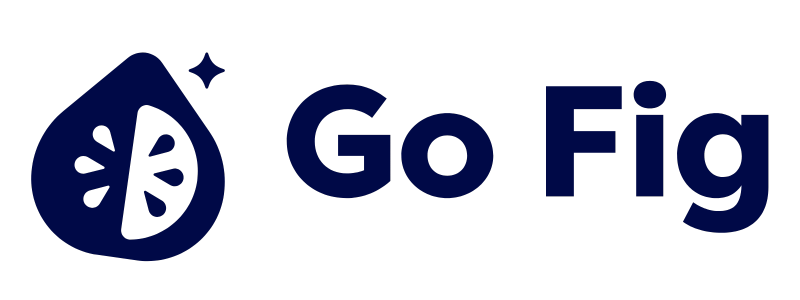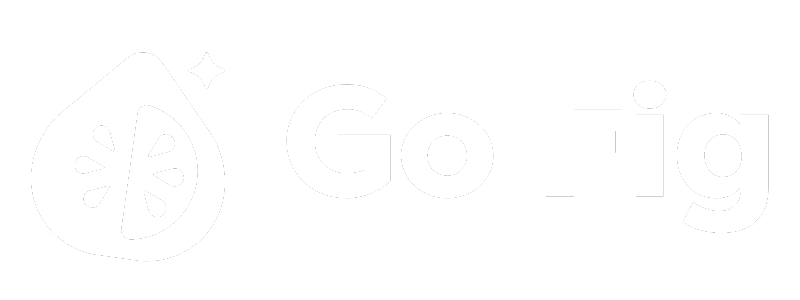Welcome to better analytics without the headache
Go Fig is the AI-native analytics platform that allows your team to do more with analytics in minutes that you didn’t think was possible. Within 10 minutes, you can create a new account on Go Fig, centralize your data, build your first dashboard and get your first insights— all without writing a single line of code!Quick Start
Get up and running with Go Fig in just a few minutes:1
Create your account
Sign up at app.gofig.ai and create your organization
2
Connect your first data source
Go Fig allows you to connect databases, upload spreadsheets, and syncs data from 20+ SaaS apps. For this quick start, we’ll use a CSV upload - the fastest way to get started.
- Navigate to Data in the left sidebar
- Click + Add Data on the top right of the page
- Select from the list of Connectors
- Choose Upload and drag-and-drop your file
3
Build your first workflow
Workflows let you transform and analyze data visually. Let’s create a simple one:
- Create your first project by clicking on New project from the left sidebar and give your project a name
- Click New Workflow and give it a name
- Add an Input node and select your CSV data source
- Add a Group and Aggregate node and connect it to the Input node
- Configure the node:
group by product_name, sale_monthandsum(order_amount)to aggregate total sales for each product by month - Add an Output node to save the results as a Virtual Table
- Click Run to execute your workflow
4
Create your first dashboard
Now let’s visualize your filtered data:
- Navigate back to your project
- Click New Dashboard and name it “Sales Overview”
- Drag and drop the Fig option onto your dashboard canvas
- Select the name of the Virtual Table created from your workflow’s Output node
- Configure: X-axis =
product_name,sales_month, Y-axis =order_amount(sum) - Hit Query to preview the query results
- Hit Preview to display the data as a chart (and choose from a list of chart types)
5
Share with your team
Ready to share? Click the Share button in the top-right corner:
- Share your project with another member in your organization to collaborate on your workflow and dashboard
- Publish the workflow and dashboard to your Team page for organization-wide visibility
- Export dashboards as a PDF or share a public link for external stakeholders
What you just built: A complete data pipeline from raw data → transformation → visualization → sharing. Congratulations, you are now a data analyst aficionado!
Detailed Guides
Connect Your Data
Connect databases, sync apps, or upload files
Build Workflows
Transform and analyze data with visual workflows
Create Dashboards
Build beautiful dashboards to share insights
FigAI Analyst
Ask questions and get instant data insights with AI
Need Help?
Contact Support
Our support team is here to help you succeed with Go Fig.