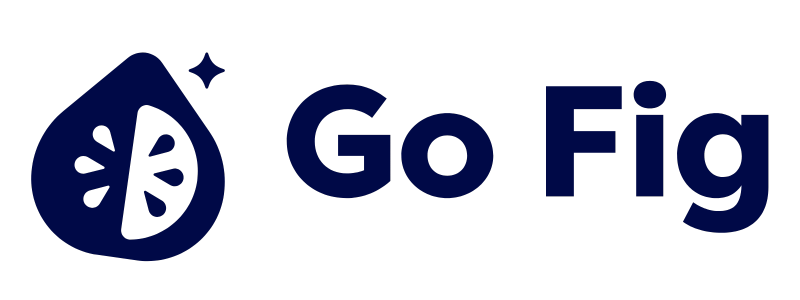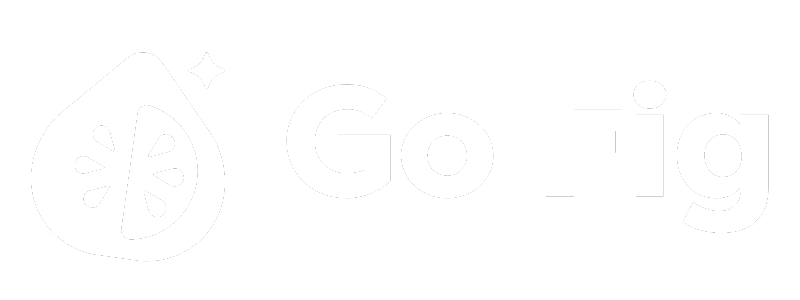Overview
Text and Media Tiles add context, explanations, and branding to your data dashboards. Use text blocks to explain metrics, images for logos and screenshots, videos for demonstrations, and dividers for visual separation. These non-chart tiles help tell the story behind your data and make dashboards more accessible to viewers.
Tile Types:
- Text: Rich text with Markdown formatting
- Images: Logos, screenshots, diagrams, icons
- Embedded Media: Embedded videos or custom URLs
[SCREENSHOT: Dashboard with mix of charts and text/media tiles]
Balance Data and Context: Aim for 70-80% charts, 20-30% text/media. Too much text overwhelms; too little leaves viewers confused.
Text
Overview
Text tiles display formatted text using Markdown syntax. Use them for titles, descriptions, instructions, or insights.
[SCREENSHOT: Text tile examples in different styles]
Text tiles support Markdown for rich formatting:
Headings:
# Heading 1 (largest)
## Heading 2
### Heading 3
#### Heading 4
**Bold text**
*Italic text*
***Bold and italic***
~~Strikethrough~~
`Inline code`
**Bulleted List:**
- Item 1
- Item 2
- Nested item
**Numbered List:**
1. First item
2. Second item
3. Third item
> Important note or quote
> Can span multiple lines
```python
def hello_world():
print("Hello, World!")
**Tables**:
```markdown
| Column 1 | Column 2 | Column 3 |
|----------|----------|----------|
| Row 1 | Data | Data |
| Row 2 | Data | Data |
Images
Overview
Image tiles display logos, screenshots, diagrams, or icons on dashboards.
[SCREENSHOT: Dashboard with logo and diagram images]
Image Sources
Upload from Computer:
- Click “Upload Image” → Select file (JPG, PNG, GIF, SVG)
- Max file size: 5 MB
- Stored in project media library
Image URL:
- Paste direct image URL (must end in .jpg, .png, .gif, .svg)
- Example:
https://example.com/logo.png
- External hosting (must be publicly accessible)
[SCREENSHOT: Image upload interface]
Overview
Embedded media tiles allow users to embed videos, websites, etc directly in dashboards.
[SCREENSHOT: Dashboard with embedded training video]
Tips and Best Practices
Keep Text Concise: Use bullet points, short paragraphs. Walls of text overwhelm users. 2-3 sentences max per text tile.
Establish Visual Hierarchy: Use H1 for dashboard title, H2 for sections, H3 for subsections. Consistent hierarchy improves readability.
Use Markdown for Formatting: Don’t manually bold/color text. Use Markdown (**bold**, ## heading) for consistent, maintainable formatting.
Test Mobile Layout: Preview dashboard on phone/tablet. Ensure text is readable, images scale properly, and embedded content is accessible.