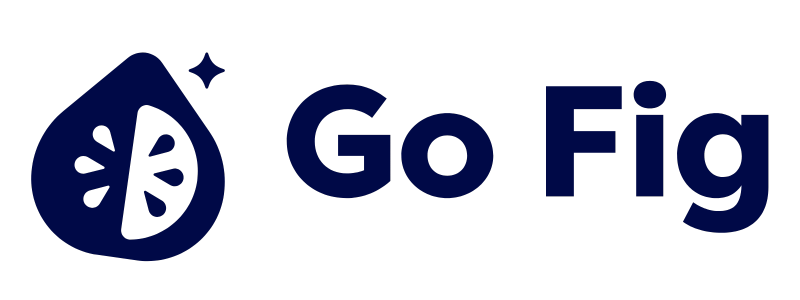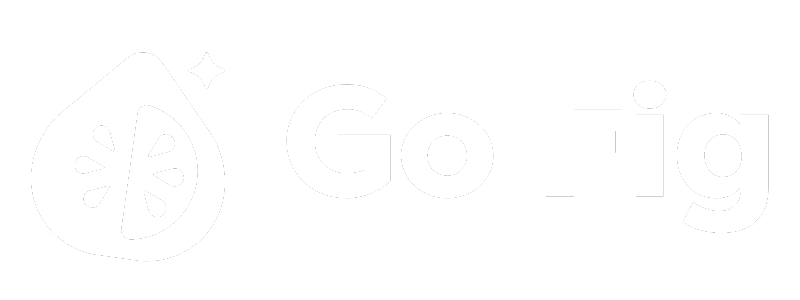What Are Figs?
Figs are Go Fig’s branded name for charts - interactive visualizations that can stand alone or added to a dashboard.Chart Types
Metrics
Metrics
Overview
Metrics display single key performance indicators with optional comparisons, trends, and sparklines.Best For:- Executive dashboards (Revenue, Profit, Customer Count)
- Real-time monitoring (Active Users, Server Uptime)
- Goal tracking (Quota Attainment, NPS Score)
Configuration Options
Value Display:- Aggregation: SUM, AVG, COUNT, MIN, MAX, MEDIAN
- Formatting: Currency ($), Percent (%), Number (1,234), Decimal precision
- Size: Small (1-2 columns), Medium (3-4 columns), Large (4-6 columns)
- Compare To: Previous period, Same period last year, Target value, Custom baseline
- Display: Percentage change, Absolute change, Both
- Trend Indicator: Up arrow (green), Down arrow (red), Neutral (gray)
- Inverse Colors: Enable for metrics where down is good (e.g., Costs, Defect Rate)
- Shows trend over time (last 7 days, 30 days, 90 days)
- Area or line visualization
- Helps contextualize current value
Column & Bar Charts
Column & Bar Charts
Overview
Column & Bar charts compare categorical data using rectangular bars. Height/length represents value.Variations:- Columns: Categories on X-axis, values on Y-axis
- Bars: Categories on Y-axis, values on X-axis
- Grouped: Multiple series side-by-side (compare subcategories)
- Stacked: Multiple series stacked (show total + composition)
- 100% Stacked: Normalized to 100% (compare proportions)
- Comparing categories (Sales by Product, Revenue by Region)
- Ranking (Top 10 Customers, Bottom 5 Performers)
- Part-to-whole with categories (Market Share by Company)
Configuration Options
Data Requirements:- Category Column (X-axis): Product, Region, Month (categorical or date)
- Value Column (Y-axis): Sales, Quantity, Revenue (numeric)
- Series Column (optional): For grouped/stacked charts
Line Charts
Line Charts
Overview
Line charts display trends over time by connecting data points with lines. Ideal for time-series analysis.Variations:- Overlay: Multiple series plotted on the same axis (compare subcategories)
- Stacked: Multiple series stacked (show total + composition)
- Stacked 100%: Normalized to 100% (compare proportions)
- Time-series trends (Revenue over time, Daily active users)
- Comparing trends (This year vs last year)
- Forecasting with trend lines
Configuration Options
[SCREENSHOT: Line chart configuration with reference lines]Pie & Donut Charts
Pie & Donut Charts
Overview
Pie charts show part-to-whole relationships as circular slices. Donut charts add center space for labels/metrics.Best For:- Composition (Market share, Budget allocation)
- Categories with few segments (2-6 slices ideal, max 10)
- Showing dominance of one category
- Precise comparisons (use bar chart instead)
- Time-series data (use line/area chart)
- More than 10 categories (too cluttered)
Configuration Options
Data Requirements:- Category Column: Slice labels (Product, Category, Region)
- Value Column: Numeric values (sales, count, percentage)
- Pie: Full circle
- Donut: Ring with center space
Tables
Tables
Overview
Tables display raw data in rows and columns with sorting, filtering, pagination, and conditional formatting.Best For:- Detailed data exploration (customer lists, order details)
- Sortable/filterable datasets
- Exporting data for further analysis
Configuration Options
[SCREENSHOT: Table configuration showing column settings]Scatter Plots
Scatter Plots
Overview
Scatter plots show relationships between two numeric variables as points on X-Y plane.Best For:- Correlation analysis (Price vs Sales Volume)
- Outlier detection (Identify anomalies)
- Distribution patterns (Clustering, spread)
Configuration Options
Data Requirements:- X-Axis: Numeric variable (e.g., Price)
- Y-Axis: Numeric variable (e.g., Sales)
Area Charts
Area Charts
Overview
Area charts are line charts with filled area below the line, emphasizing cumulative totals.Variations:- Overlay: Single metric over time
- Stacked: Multiple metrics stacked (show total + composition)
- 100% Stacked: Normalized to 100% (show proportion changes)
- Cumulative totals over time (Total revenue, Cumulative users)
- Part-to-whole over time (Revenue by product category)
- Emphasizing magnitude of change
Configuration Options
Similar to line charts[SCREENSHOT: 100% stacked area chart showing proportions]Funnel Charts
Funnel Charts
Overview
Funnel charts visualize multi-stage processes showing drop-off at each stage.Best For:- Conversion funnels (Website visits → Signups → Purchases)
- Sales pipelines (Leads → Qualified → Opportunities → Closed)
- Process efficiency (Manufacturing stages, Approval workflows)
Configuration Options
Data Requirements:- Stage Column: Stage names (sequential order)
- Value Column: Count or amount at each stage
Gauge Charts
Gauge Charts
Overview
Gauge charts display single values as progress toward a target or within a range.Best For:- Goal tracking (Quota attainment, Target progress)
- Performance monitoring (Server capacity, Budget utilization)
- Status indicators (Health scores, Quality ratings)
Configuration Options
Gauge Style:- Type: Full circle, Semi-circle, Arc
- Needle: Classic needle, Bar, None (just fill)
- Min: Minimum value (default: 0)
- Max: Maximum value (target or capacity)