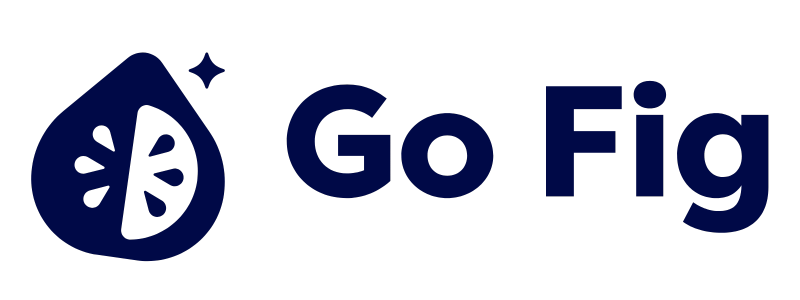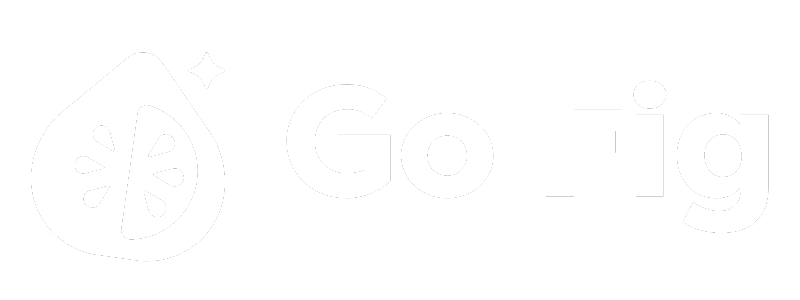Overview
Workflows are visual data pipelines that transform, clean, and analyze data without writing code. Using a drag-and-drop canvas, you connect nodes together to create reusable data transformations—from simple filters to complex multi-source analyses. Think of workflows as:- A visual SQL builder that doesn’t require SQL knowledge
- Reusable data transformation recipes
- Production-ready ETL pipelines for business users
- Automated data preparation for dashboards and reports
How Workflows Work
The Workflow Canvas
Workflows are built on a visual canvas where you:- Add Nodes: Drag nodes from the palette onto the canvas
- Connect Nodes: Link nodes together to create data flow
- Configure: Set parameters for each transformation
- Preview: See data at each step to validate transformations
- Run: Execute the complete workflow
- Export: Save results to Virtual Tables, Online Spreadsheets, or files
- [COMING SOON] Actions: Send email summaries and Slack alerts based on prompts, thresholds and real-time data
Data Flow
Data flows from left to right through your workflow:- Receives data from the previous node
- Performs its transformation
- Passes results to the next node
- Shows a preview of its output
Creating a New Workflow
1
Navigate to your project
From the left sidebar, click Projects and select the project where you want to create the workflow.[SCREENSHOT: Projects list view with one project selected]
2
Create new workflow
Click + Add Workflow in the project page and give the workflow a name.[SCREENSHOT: Project detail page with Workflows tab highlighted]
3
Start building your workflow
Start by adding an Input node to the Workflow canvas.
Understanding the Canvas Interface
The workflow canvas has several key areas:Nodes
On the right side, you’ll find the Node Palette with 26+ node types organized by category: Data Sources: Data Selection: Data Transformation: Aggregation: Data Combination: Data Reshaping: Analysis & Profiling: Machine Learning: Output: Text Operations: [SCREENSHOT: Node palette showing categorized nodes with icons]Node Configuration Modal
To configure a node, click on the pencil icon to open up the node configuration modal. [SCREENSHOT: Node configuration panel open for a Filter node]Top Toolbar
Contains workflow controls:- Settings: Workflow settings, including setting a recurring schedule for workflow runs
- Schedule Enabled Toggle: Turn this toggle on to enable the recurring workflow job
- Run: Execute the entire workflow
- Publish: Publish workflow to a Team page
Connecting Nodes Together
Workflows flow from left to right. Data enters through an Input node and exits through an Output node.Creating Connections
- Click and drag from a node’s output handle (right side)
- Drag to another node’s input handle (left side)
- Release to create the connection
- Each input handle accepts one connection
- Output handles can connect to multiple nodes (branching)
- Connections show the data flow direction with arrows
Deleting Connections
To remove a connection:- Click on the connection line
- Press Delete