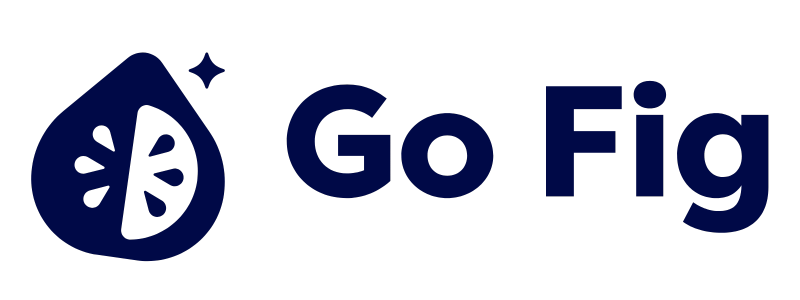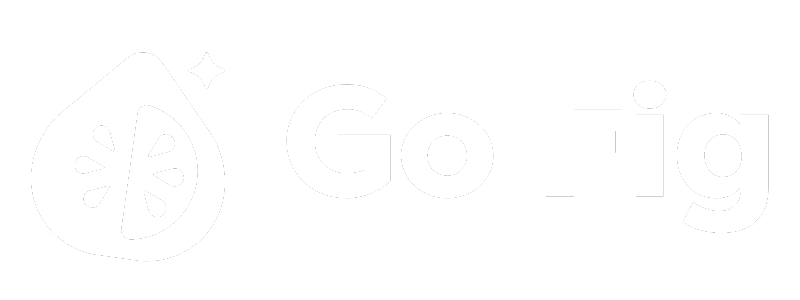What This Node Does
The Filter node removes rows that don’t meet your specified conditions, allowing you to focus on specific subsets of your data. It supports multiple conditions with AND/OR logic, date ranges, text matching, and null value handling. [SCREENSHOT: Filter node on canvas showing conditions and row count change]When to Use This Node
Use the Filter node when you need to:- Reduce dataset size - Remove irrelevant rows early in workflow for better performance
- Focus on specific timeframes - Show only recent data (e.g., last 30 days, Q1 2024)
- Exclude invalid data - Remove null values, test accounts, or incomplete records
- Create segments - Extract specific subsets (e.g., high-value customers, active users)
Step-by-Step Usage Guide
1
Add Filter node to canvas
2
Connect to upstream data
3
Add first condition
Select column, operator (equals, greater than, contains, etc.), and value[SCREENSHOT: Filter condition configuration]
4
Add more conditions (optional)
Toggle between AND and OR logic to control how conditions combine[SCREENSHOT: Multiple conditions with AND/OR toggle]
5
Preview filtered results