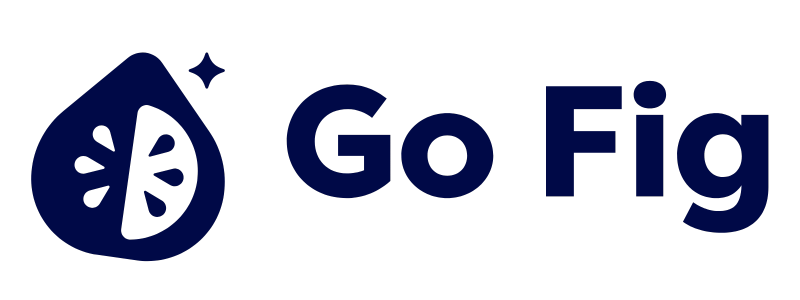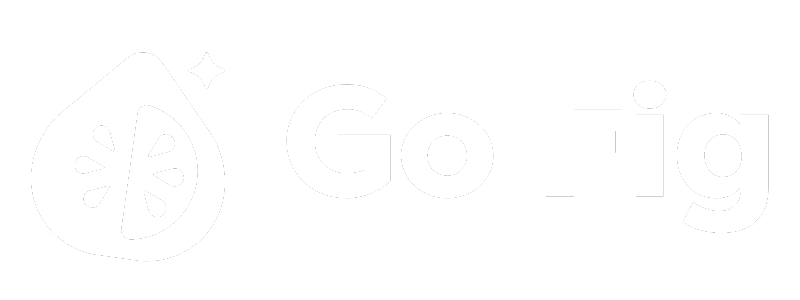What This Node Does
The Select node lets you choose which columns to keep or remove from your dataset. Use it to reduce clutter, improve workflow performance, and show only relevant fields in your final output. [SCREENSHOT: Select node on canvas showing “10 of 45 columns selected”]When to Use This Node
Use the Select node when you need to:- Simplify output - Show only relevant columns in final exports or dashboards
- Improve performance - Reduce data size by removing unused columns early in workflow
- Remove sensitive data - Exclude columns with PII or confidential information
- Prepare for joins - Select only necessary columns before expensive join operations
Step-by-Step Usage Guide
1
Add Select node to canvas
2
Connect to upstream data
3
Choose Keep Selected or Remove Selected mode
Keep Selected: Check columns you want to keep, uncheck to removeRemove Selected: Check columns you want to remove, uncheck to keep[SCREENSHOT: Selection mode toggle]
4
Select columns using checkboxes
Use the search box to quickly find columns in large datasets[SCREENSHOT: Column list with search and checkboxes]
5
Preview results