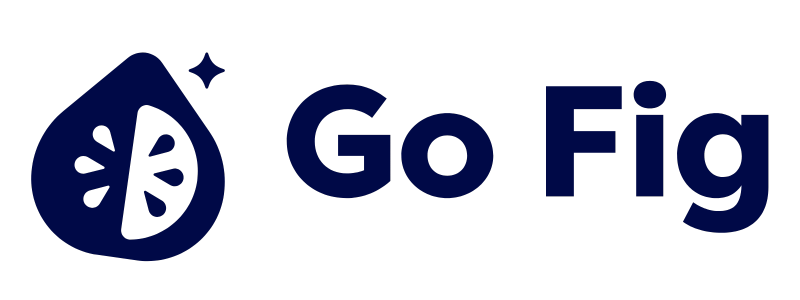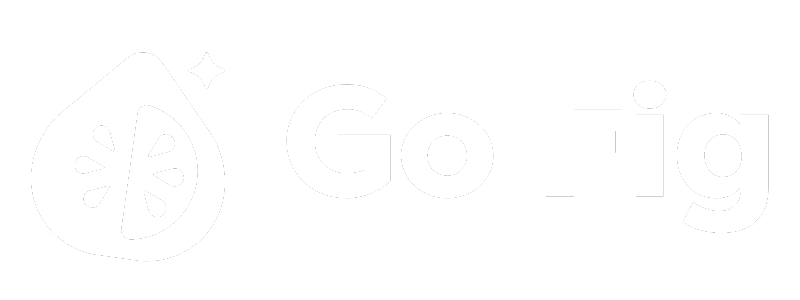What This Node Does
The Input node is the starting point of every workflow. It connects your data sources—tables, connectors, uploaded files, or other workflows—to your workflow canvas, making data available for transformation and analysis. Visual Representation: [SCREENSHOT: Input node on canvas showing data source name and row count]When to Use This Node
Use the Input node when you need to:- Start a new workflow - Every workflow begins with at least one Input node
- Combine multiple data sources - Add multiple Input nodes to merge or join datasets
- Reference cleaned data - Use tables created by other workflows as starting points
- Access external data - Pull live data from connected connectors
Step-by-Step Usage Guide
Adding Your First Input Node
1
Drag Input node to canvas
2
Open configuration panel
3
Select data source type
In the Data Source dropdown, choose a table from any type (Database connections, Uploads, Spreadsheets, Sync connectors, or Workflow Virtual Tables)[SCREENSHOT: Data source type dropdown expanded showing all options]
4
Save & Close