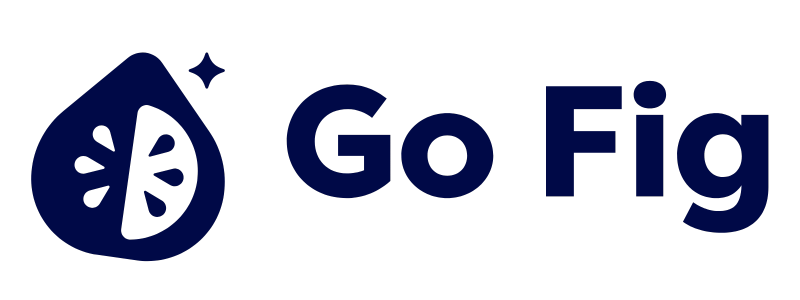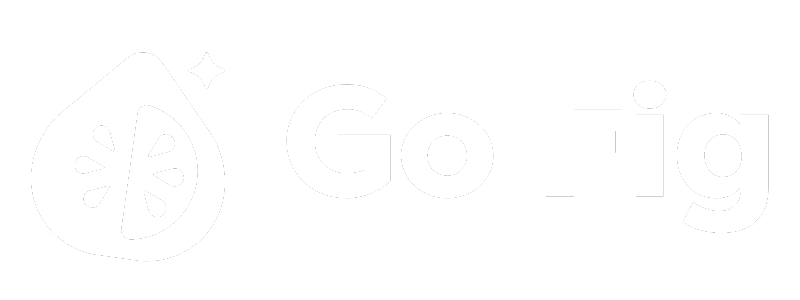Overview
Dashboards are interactive, visual canvases where you combine charts, metrics, tables, and text to tell data stories. Drag-and-drop Figs (Charts), connect them to your data sources, and arrange them in responsive grid layouts. Key Capabilities:- Drag-and-drop builder with 12-column responsive grid
- 15+ chart types (bar, line, pie, metric, table, etc.)
- Connect to workflows, Virtual Tables, or connectors
- Dashboard-level filters cascade to all figs
- Mobile-responsive layouts
- Share, publish, or embed dashboards
- Auto-refresh and real-time updates
Dashboards vs Workflows: Workflows transform data. Dashboards visualize data. Connect workflow outputs to dashboard figs for complete analytics.
Creating Your First Dashboard
1
Create dashboard
Navigate to Dashboards → + New DashboardName it descriptively (e.g., “Sales Performance Dashboard”)[SCREENSHOT: Create dashboard dialog]
2
Add your first Fig
From the Palette (top), drag a Fig tile onto the canvas.[SCREENSHOT: Dragging metric fig]
3
Query the data
In the Fig Modal:
- Data Source: Select an input table from any data source
- Dimension Column: Select column to group values by (e.g.,
product_name) - Value Column: Select column to display (e.g.,
total_sales) - Aggregation: SUM, AVG, COUNT, etc
- Filter and Limit: Filter data by specific conditions and/or limit output to a certain number of rows
4
Configure Fig settings
- Chart type: Line, Column, Table, etc
- Chart-specific settings: See guide to create figs for chart-specific instructions
5
Position and resize
- Drag fig header to reposition
- Resize by dragging corners (snaps to grid)
- Typical sizes: 2-3 columns for metrics, 6-12 for charts
6
Add more figs
Build complete dashboard with complementary visualizations:
- Row 1: Key metrics (3-4 metrics across)
- Row 2: Trend charts (line/bar charts)
- Row 3: Breakdown charts (pie/map)
- Row 4: Detail tables (full-width)
Dashboard Canvas
The canvas is a 12-column responsive grid that adapts to screen sizes: Canvas Elements: Top Bar:- Dashboard name, Save button, View/Edit toggle
- Share, Settings, More menu
- Figs: Bar, Line, Pie, Metric, Table, etc
- Text blocks
- Media: Images and embeddings
- Data source configuration
- Chart settings and styling
- Filters and parameters
Common Dashboard Patterns
Executive Dashboard
Layout:- Row 1: 4 key metrics (3 cols each)
- Row 2: Trend line chart (12 cols)
- Row 3: Bar chart (6 cols) + Table (6 cols)
Operational Dashboard
Layout:- Multiple status metrics with alerts
- Time-series charts for monitoring
- Auto-refresh every 30-60 seconds
Analytical Dashboard
Layout:- Multiple filters for data slicing
- Mix of chart types
- Full-width detail tables
- Text explanations