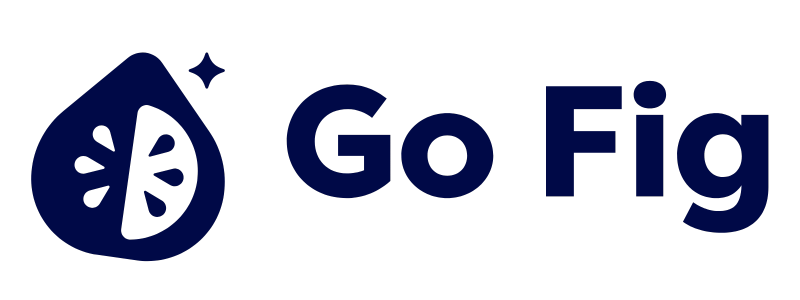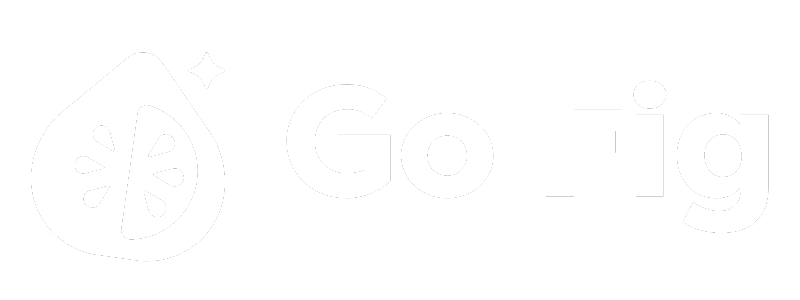What This Does
The Text Annotation feature adds documentation, notes, and explanatory text directly to your workflow canvas. Use it to explain workflow logic, document business rules, add instructions for collaborators, or clarify complex transformations. Text annotations don’t process data—they’re purely for communication and documentation. [SCREENSHOT: Workflow canvas with text annotations explaining each section]When to Use Text Annotations
Use text annotations when you need to:- Document workflow purpose - Explain what this workflow does and why it exists
- Clarify complex logic - Add notes explaining why certain transformations are needed
- Provide instructions - Guide other users on how to modify or run the workflow
- Highlight important sections - Mark critical nodes or processing steps
Step-by-Step Usage Guide
1
Add text annotation to canvas
Click the Text button in the toolbar or right-click canvas → “Add Text”[SCREENSHOT: Text button in toolbar]
2
Type your annotation
Click the text box and type your note, instruction, or documentation and format using markdown[SCREENSHOT: Text box with cursor ready for input]
3
Position annotation
Drag the text box near the relevant nodes or workflow section[SCREENSHOT: Text annotation positioned near node group]