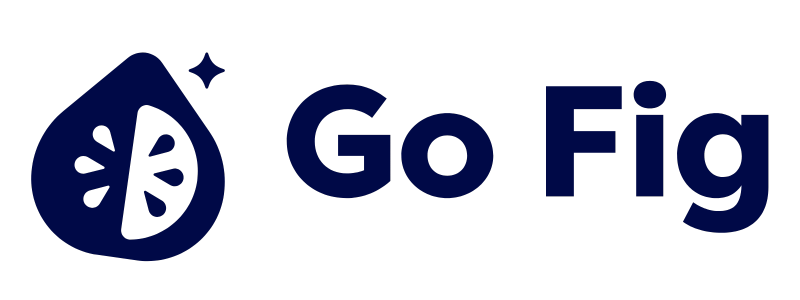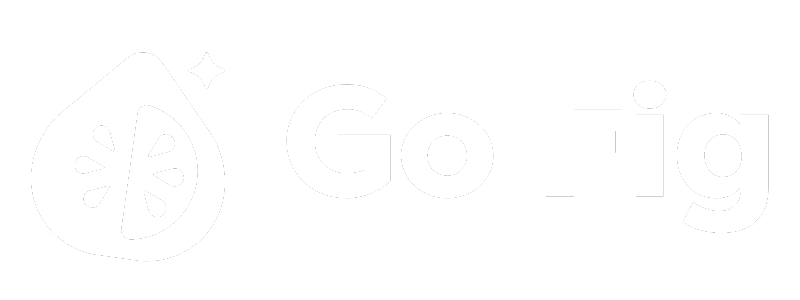Guide to Connect Spreadsheets:
- Share the spreadsheet with Go Fig by providing Viewer access to [email protected]
- Copy and paste the spreadsheet URL into Go Fig
- Select Sheet tabs to import, set Collection name and configure sync frequency
Overview
Connect online spreadsheets to Go Fig for live-synced data without manual uploads. Supported Platforms:- Excel Live - Real-time sync from Microsoft OneDrive/SharePoint
- Google Sheets - Real-time sync from Google Drive
- Live Sync: Changes in your spreadsheet automatically sync to Go Fig
- No Manual Uploads: Skip CSV exports - connect once and forget
- Version Control: Historical data preserved in source spreadsheet
- Collaboration: Team members can update data in familiar spreadsheet tools
Spreadsheet Platforms
Google Sheets
Google Sheets
1
Share sheet with Go Fig
Open your Google Sheet in the browser and click the Share button in the top-right corner. In the share dialog, add
[email protected] and set permission to Viewer (Go Fig only needs read access).[SCREENSHOT: Share dialog with “[email protected]” added as Viewer]Hit Share to save, then copy the URL from your browser’s address bar. It should look like:2
Add Google Sheets connector
In Go Fig, navigate to your Organization Data page and click + Add data.Select Google Sheets from the list of connectors.[SCREENSHOT: connector selector modal with Google Sheets option highlighted]
3
Paste Sheet URL into Go Fig
4
Select Sheet tabs to import
Customize how Go Fig imports your sheet:
- Select Sheet Tab: If your workbook has multiple tabs, choose which one to import.
5
Set collection name and configure sync frequency
6
Connect
Best Practices
Excel Live (OneDrive/SharePoint)
Excel Live (OneDrive/SharePoint)
Managing Online Spreadsheet Connections
Editing Sheet Tabs
To change which sheet or range Go Fig syncs:1
Open Connector settings
Navigate to the collection in which your table is saved, preview the table, then click Connector Settings.[SCREENSHOT: connector detail page with “Settings” button]
2
Update range or sheet
Change the sheet tab selections.[SCREENSHOT: Settings page showing sheet dropdown and range input]
3
Save and resync
Click Save. Go Fig will immediately resync with the new configuration.[SCREENSHOT: “Resync Now” button after saving settings]