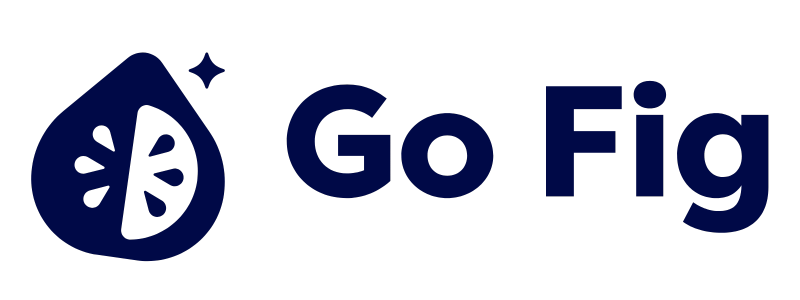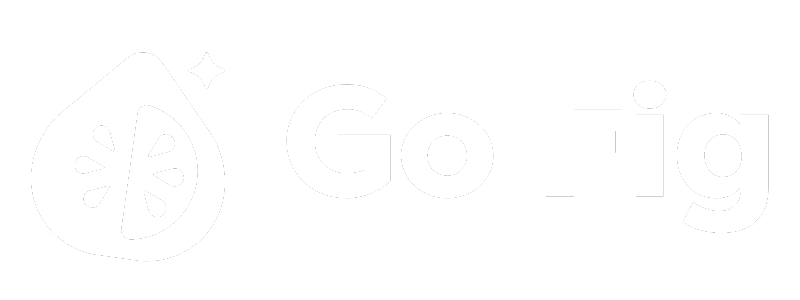Overview
Upload files directly to Go Fig for one-time analyses, proof-of-concepts, or data that doesn’t live in a database or SaaS application. Supported Formats:- CSV (Comma-separated values)
- Excel (.xlsx, .xls)
- JSON (JavaScript Object Notation)
- Parquet (Columnar storage format)
- TSV (Tab-separated values)
- Maximum file size: 100MB (contact us for larger files)
- Maximum rows: 1 million rows (recommended for performance)
- For larger datasets, consider using a database connection
Uploading Files
1
Select file type to upload
Click +Add Data on the top right of your Organization’s Data page, then select Uploads.Choose your file type from the options: CSV, Excel, JSON, Parquet, or TSV.[SCREENSHOT: connector type selector modal with file upload options]
2
Upload your file
Drag and drop your file onto the upload zone, or click Choose File to browse your computer.[SCREENSHOT: Upload dropzone with drag-and-drop interface]
3
Provide Collection name
Provide a Collection name to organize the upload.[SCREENSHOT: Collection name input field]
4
Save
Click Save to complete the upload.
Updating Uploaded Data
To update data in an uploaded file:1
Open Upload Settings
Navigate to the collection in which your upload table is saved, preview the table, then click Upload Settings.[SCREENSHOT: connectors list with one connector selected]
2
Click Replace File
Click Replace File in the connector details page.[SCREENSHOT: connector detail page with “Replace File” button]
3
Upload new file