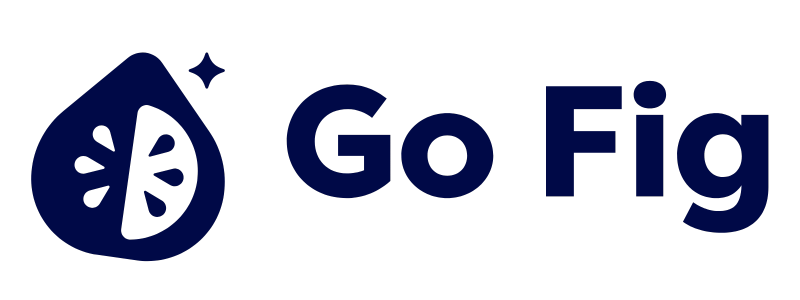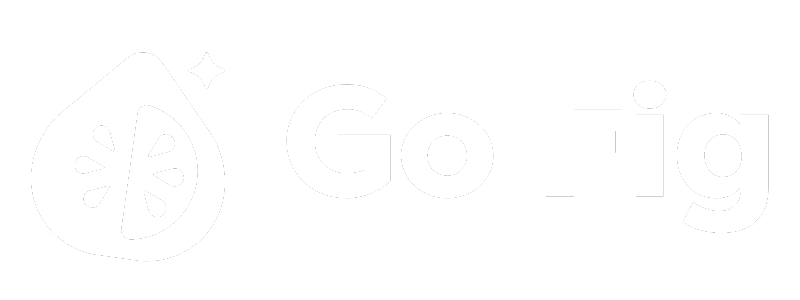What This Node Does
The Convert node changes the data type of columns. Use it to convert text to numbers, numbers to dates, dates to text, and more. Proper data types are essential for correct calculations, sorting, filtering, and data exports. [SCREENSHOT: Convert node on canvas showing “Converted 3 columns: amount (text→number), order_date (text→date), active (text→boolean)“]When to Use This Node
Use the Convert node when you need to:- Fix imported data types - CSV imports often treat everything as text
- Enable calculations - Convert text numbers to integers/floats for SUM, AVG
- Fix sorting - Convert text numbers to integers for proper numeric sorting (1, 2, 10, 20 instead of 1, 10, 2, 20)
- Parse dates - Convert text dates (“2024-01-15”) to actual date type for filtering
Step-by-Step Usage Guide
1
Add Convert node to canvas
2
Connect to upstream data
3
Select column to convert
Choose which column to convert[SCREENSHOT: Column selector showing column name and current type]
4
Choose target type
Select new data type: String, Integer, Float, Date, Datetime, or Boolean[SCREENSHOT: Target type dropdown]
5
Configure format (for dates)
If converting dates, specify source format (e.g., MM/DD/YYYY, YYYY-MM-DD)[SCREENSHOT: Date format selector]
6
Set error handling
Choose what happens on conversion failure: Set to NULL, Stop Workflow, or Keep Original[SCREENSHOT: Error handling options]
7
Preview results