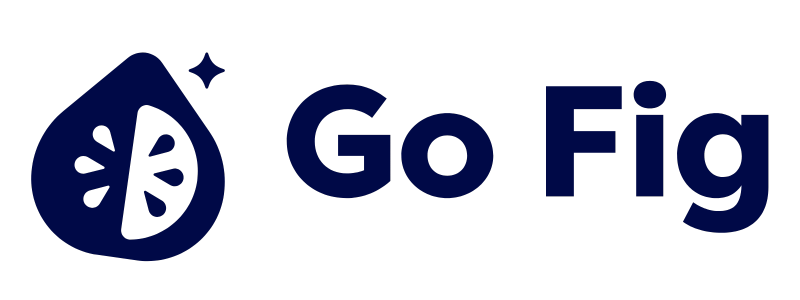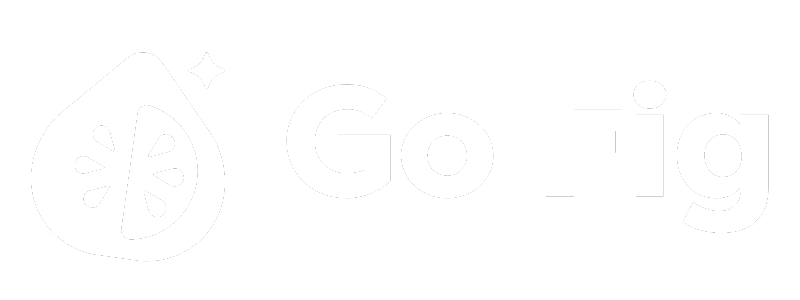What This Node Does
The Aggregation node groups rows by one or more columns and calculates summary statistics like sum, average, count, min, and max. It’s the workflow equivalent of SQL’s GROUP BY statement, essential for creating reports, dashboards, and analytics. [SCREENSHOT: Aggregation node on canvas showing “10,000 rows → 50 groups”]When to Use This Node
Use the Aggregation node when you need to:- Summarize data - Calculate totals, averages, counts across groups
- Create reports - Generate “Sales by Region”, “Orders by Month”, “Revenue by Product”
- Prepare dashboard data - Aggregate metrics for chart widgets
- Find patterns - Identify top customers, peak sales periods, popular products
Step-by-Step Usage Guide
1
Add Aggregation node to canvas
2
Connect to upstream data
3
Select Group By columns
Choose one or more columns to group by (e.g., region, product_category). Leave empty for a single grand total row.[SCREENSHOT: Group By section with column selection]
4
Add aggregations
For each metric, select the column, aggregate function (SUM, AVG, COUNT, etc.), and output name.[SCREENSHOT: Aggregation configuration showing multiple functions]
5
Preview aggregated results