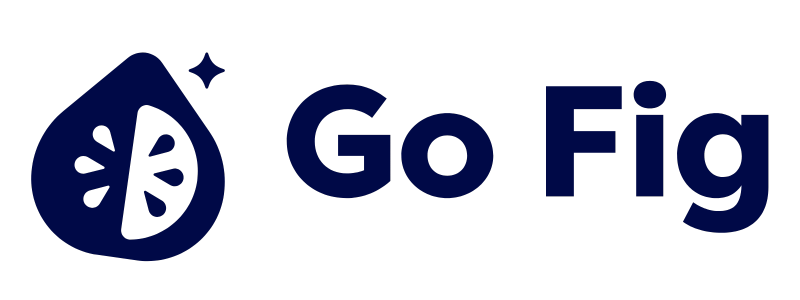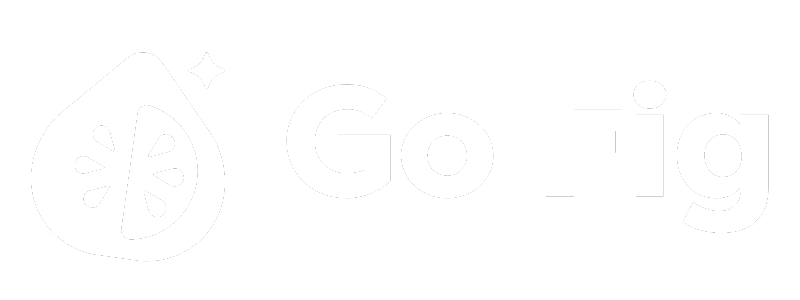Guide to Connect Azure SQL:
- Create a dedicated read-only user for Go Fig to limit permissions and improve security. (Recommended)
- Whitelist GoFig.ai’s IP address in your Azure SQL firewall rules:
104.196.71.57 - Collect the following details:
- Azure SQL server name (e.g.,
myserver.database.windows.net) - Database name
- Username and password with read permissions
- Port number (default: 1433)
1) Creating a Read-Only User (Recommended)
For security, create a dedicated Go Fig user with read-only access:- Principle of Least Privilege: Go Fig only gets read access, never write
- Audit Trail: Separate user makes it easy to track Go Fig queries
- Security: Limits blast radius if credentials are compromised
Finding Connection Details: In Azure Portal → SQL database → Connection strings to find your server name, database name, and port.
2) Whitelist GoFig.ai’s IP address in your Azure SQL firewall
Azure SQL firewalls block all external connections by default. Configure your firewall to allow Go Fig:Azure SQL Server Firewall Rules
Azure SQL Server Firewall Rules
Add Go Fig IP Address to Firewall:
- In Azure Portal, go to your SQL server (not database) → Security → Networking
- Under Firewall rules, click + Add a firewall rule
- Add the Go Fig IP address:
- Rule name:
GoFig - Start IP:
104.196.71.57 - End IP:
104.196.71.57
- Rule name:
- Click Save at the top to apply firewall rules
Firewall rules are set at the SQL server level and apply to all databases on that server.
Azure Private Link (Optional)
Azure Private Link (Optional)
For Enhanced Security:For enterprise deployments requiring private connectivity:
- Configure Azure Private Link for your SQL server
- Set up VNet peering between Azure and Go Fig infrastructure
- Contact [email protected] for private connectivity setup
3) Connect Go Fig to Azure SQL
1
Add Azure SQL connection
Navigate to your Organization Data page and click + Add data. Select Azure SQL from the list of database connections.[SCREENSHOT: Organization Data page with “Add data” button and Azure SQL option in connection list]
2
Enter connection details
Fill in your Azure SQL connection information:
- Server Name: Your Azure SQL server (e.g.,
myserver.database.windows.net) - Database Name: The specific database to connect to
- Username: Database user with read permissions
- Password: User’s password
- Port (Optional): Default is
1433 - SSL Mode:
require(recommended) ordisable
3
Connect to Azure SQL
Click Connect to Azure SQL to complete the setup. Go Fig will verify the connection, encrypt and store your credentials securely.[SCREENSHOT: “Connect to Azure SQL” button]
Security Best Practices
Go Fig Security Features
- Encrypted Credentials: Go Fig encrypts all connection credentials at rest
- SSL/TLS Encryption: All data in transit uses SSL/TLS encryption
- Credential Protection: Credentials are never logged or displayed in plain text
- Role-Based Access Control: COMING SOON - Granular permissions for connection management