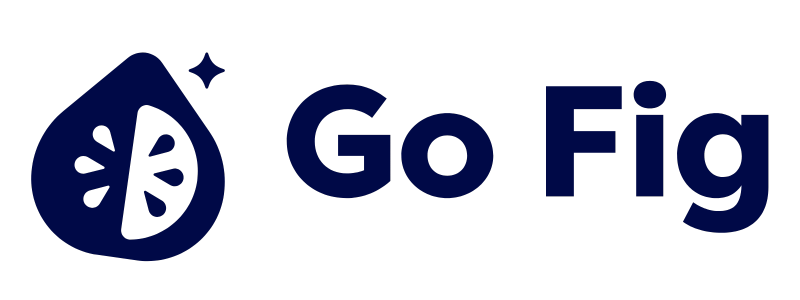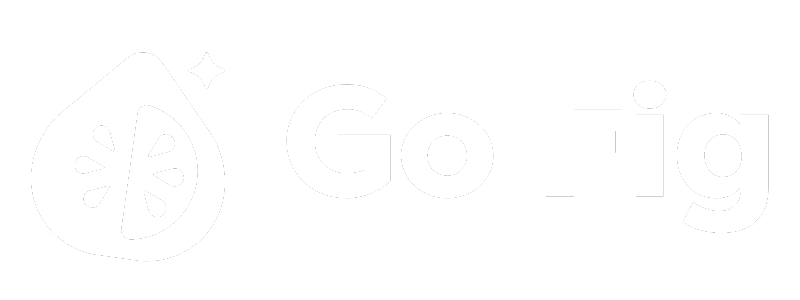Guide to Connect PostgreSQL::
- Create a dedicated read-only user for Go Fig to limit permissions and improve security. (Recommended)
- Whitelist GoFig.ai’s IP address in your firewall or security group settings:
104.196.71.57 - Collect the following details:
- PostgreSQL host/endpoint (IP address or hostname)
- Port number (default: 5432)
- Database name
- Username and password with read access
1) Creating a Read-Only User (Recommended)
For security, create a dedicated Go Fig user with read-only access:- Principle of Least Privilege: Go Fig only gets read access, never write
- Audit Trail: Separate user makes it easy to track Go Fig queries
- Security: Limits blast radius if credentials are compromised
2) Whitelist GoFig.ai’s IP address in your firewall or security group settings
Go Fig needs network access to your PostgreSQL database. Configure your firewall to allow connections:Self-Hosted PostgreSQL
Self-Hosted PostgreSQL
Allow Go Fig IP Address:Add this IP to your firewall allowlist (or Update pg_hba.conf:Reload PostgreSQL:
pg_hba.conf):sudo systemctl reload postgresqlAmazon RDS for PostgreSQL
Amazon RDS for PostgreSQL
Update Security Group:
- Go to AWS Console → RDS → Your Database → Security Groups
- Add inbound rule:
- Type: PostgreSQL (5432)
- Source: 104.196.71.57/32
- Description: Go Fig Analytics
Google Cloud SQL for PostgreSQL
Google Cloud SQL for PostgreSQL
Authorize Networks:
- Go to Google Cloud Console → SQL → Your Instance → Connections
- Click Add Network
- Enter Go Fig IP address: 104.196.71.57
- Click Done and Save
- Use Cloud SQL Proxy or Private IP with VPC peering for enhanced security
- Contact Go Fig support for VPC peering setup
Azure Database for PostgreSQL
Azure Database for PostgreSQL
Update Firewall Rules:
- Go to Azure Portal → Your PostgreSQL Server → Connection Security
- Add firewall rule for Go Fig:
- Rule name:
GoFig - Start IP:
104.196.71.57 - End IP:
104.196.71.57
- Rule name:
- Click Save
3) Connect Go Fig to PostgreSQL
1
Add PostgreSQL connection
Navigate to your Organization Data page and click + Add data. Select PostgreSQL from the list of database connections.[SCREENSHOT: Organization Data page with “Add data” button and PostgreSQL option in connector list]
2
Enter connection details
Fill in your PostgreSQL connection information:
- Host: Database server hostname or IP address (i.e.
mydb.example.comor192.168.1.100) - Database: Name of the database to connect to (i.e.
production,analytics,myapp) - Username: PostgreSQL username with read access
- Password: Password for the PostgreSQL user
- SSL Mode (Optional): Connection encryption setting
- Disable: No SSL (only for trusted internal networks)
- Require: Require SSL but don’t verify certificate (default)
- Verify-CA: Require SSL and verify certificate authority
- Verify-Full: Require SSL and verify full certificate chain
3
Connect to PostgreSQL
Click Connect to PostgreSQL to complete the setup. Go Fig will verify the connection, encrypt and store your credentials securely.[SCREENSHOT: “Connect to PostgreSQL” button]
Security Best Practices
Go Fig Security Features
- Encrypted Credentials: Go Fig encrypts all connection credentials at rest
- SSL/TLS Encryption: All data in transit uses SSL/TLS encryption
- Credential Protection: Credentials are never logged or displayed in plain text
- Role-Based Access Control: COMING SOON - Granular permissions for connection management