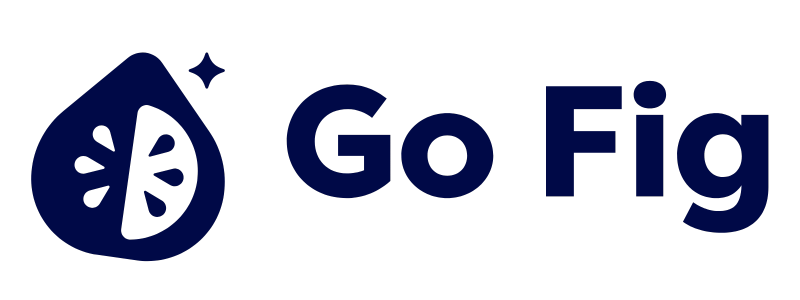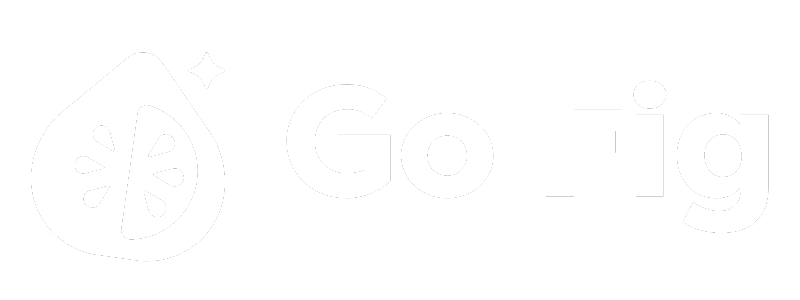Guide to Connect Snowflake:
- Create a dedicated read-only user for Go Fig to limit permissions and improve security. (Recommended)
- Whitelist GoFig.ai’s IP address in your Snowflake network policy:
104.196.71.57 - Collect the following details:
- Snowflake account identifier from your login URL
- Username and password with appropriate permissions
- Warehouse name for queries
- Database and schema names (optional)
1) Creating a Read-Only User (Recommended)
For security, create a dedicated Go Fig user with a custom role:- Principle of Least Privilege: Go Fig only gets read access, never write
- Audit Trail: Separate user makes it easy to track Go Fig queries
- Cost Control: Isolate Go Fig workload and monitor independently
- Security: Limits blast radius if credentials are compromised
2) Whitelist GoFig.ai’s IP address in your Snowflake network policy
Go Fig needs network access to your Snowflake warehouse. Configure your network policy to allow connections:Snowflake Network Policy
Snowflake Network Policy
Create or Update Network Policy:Whitelist Go Fig’s IP address:Verify Network Policy:
Warehouse Configuration (Optional)
Warehouse Configuration (Optional)
Create Dedicated Warehouse:For better cost control and workload isolation, create a dedicated warehouse for Go Fig:Warehouse Size Recommendations:
- XS: Development and testing
- Small: Standard dashboards (recommended starting point)
- Medium: Production analytics with large datasets
- Large: Complex queries and data scans
3) Connect Go Fig to Snowflake
1
Add Snowflake connection
Navigate to your Organization Data page and click + Add data. Select Snowflake from the list of database connections.[SCREENSHOT: Organization Data page with “Add data” button and Snowflake option in connection list]
2
Enter connection details
Fill in your Snowflake connection information:
- Account Identifier: From your Snowflake URL (e.g.,
abc12345.us-east-1,xy98765.eu-west-1,my-org-account)- Format:
https://<account_identifier>.snowflakecomputing.com
- Format:
- Username: Your Snowflake username
- Password: Your Snowflake password
- Warehouse: Virtual warehouse for queries (e.g.,
COMPUTE_WHorGOFIG_WH) - Database (Optional): Default database name
- Schema (Optional): Default schema name
- Role (Optional): Role to assume (e.g.,
GOFIG_ROLE)
3
Connect to Snowflake
Click Connect to Snowflake to complete the setup. Go Fig will verify the connection, encrypt and store your credentials securely.[SCREENSHOT: “Connect to Snowflake” button]
Security Best Practices
Go Fig Security Features
- Encrypted Credentials: Go Fig encrypts all connection credentials at rest
- SSL/TLS Encryption: All data in transit uses SSL/TLS encryption
- Credential Protection: Credentials are never logged or displayed in plain text
- Role-Based Access Control: COMING SOON - Granular permissions for connection management