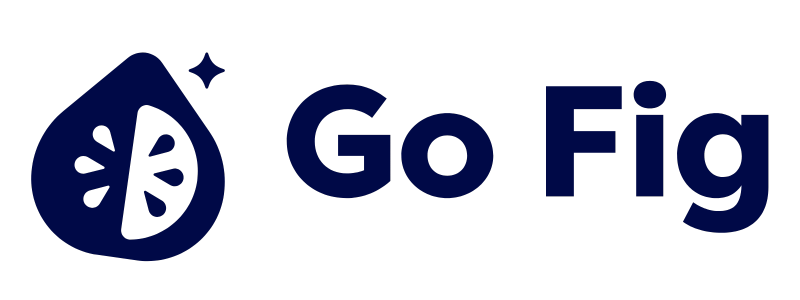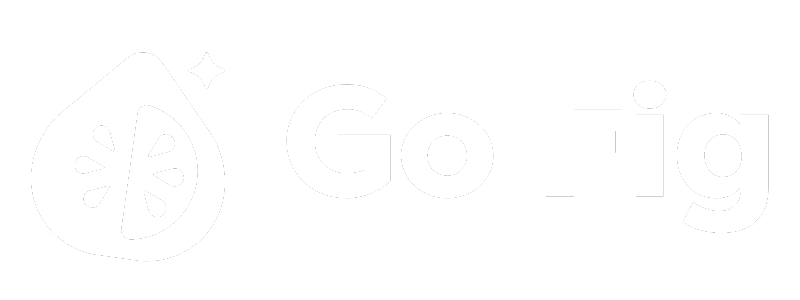Guide to Connect BigQuery:
- Create a dedicated service account for Go Fig to limit permissions and improve security. (Recommended)
- Enable BigQuery API and grant required permissions in your Google Cloud project.
- Collect the following details:
- Google Cloud project ID
- Service account JSON key file
- BigQuery datasets you want to access
1) Creating a Service Account (Recommended)
For security, create a dedicated Go Fig service account with read-only BigQuery access:1
Navigate to Service Accounts
In Google Cloud Console, go to IAM & Admin → Service Accounts.[SCREENSHOT: Google Cloud Console navigation with IAM & Admin highlighted]
2
Create service account
Click + Create Service Account at the top.[SCREENSHOT: Service Accounts page with “Create Service Account” button]Fill in the details:
- Service account name:
gofig-bigquery - Service account ID:
[email protected](auto-generated) - Description: “Go Fig BigQuery read access”
3
Grant permissions
Add the following roles to the service account:Required Roles:
- BigQuery Data Viewer: Read access to datasets and tables
- BigQuery Job User: Permission to run queries
- BigQuery Read Session User: Enables efficient data reading via BigQuery Storage API
4
Generate JSON key
Find your new service account in the list and click on it.[SCREENSHOT: Service accounts list with gofig-bigquery highlighted]Go to the Keys tab and click Add Key → Create new key.[SCREENSHOT: Keys tab with “Add Key” button]Select JSON format and click Create.[SCREENSHOT: Key type selection with JSON radio button selected]The JSON key file will download to your computer. Save this file securely - it contains credentials.[SCREENSHOT: Browser download notification showing JSON key file]
- Principle of Least Privilege: Go Fig only gets read access, never write
- Audit Trail: Separate service account makes it easy to track Go Fig queries
- Cost Control: Monitor Go Fig query costs separately
- Security: Limits blast radius if credentials are compromised
2) Configure GCP Project Access
Go Fig needs the BigQuery API enabled and appropriate permissions configured:Enable BigQuery API
Enable BigQuery API
Enable the BigQuery API in your project:
- Go to Google Cloud Console
- Select your project
- Navigate to APIs & Services → Library
- Search for “BigQuery API”
- Click Enable
Wait 1-2 minutes after enabling for the API to activate.
Dataset-Level Permissions (Optional)
Dataset-Level Permissions (Optional)
Restrict access to specific datasets:If you want to limit Go Fig to specific datasets (instead of project-wide access):
- In BigQuery Console, select a dataset
- Click Sharing → Permissions
- Click Add Principal
- Enter your service account email:
[email protected] - Select role: BigQuery Data Viewer
- Click Save
3) Connect Go Fig to BigQuery
1
Add BigQuery connection
Navigate to your Organization Data page and click + Add data. Select BigQuery from the list of database connections.[SCREENSHOT: Organization Data page with “Add data” button and BigQuery option in connector list]
2
Upload service account JSON
Fill in your BigQuery connection information:
- Service Account JSON: Click Choose File and upload the JSON key file you downloaded earlier.
- Project ID
- Service account email
- Private key (encrypted)
- Dataset Region (Optional): Specify if you want to limit to specific regions (e.g.,
us-central1,europe-west1)
3
Connect to BigQuery
Click Connect to BigQuery to complete the setup. Go Fig will verify the connection, encrypt and store your credentials securely.[SCREENSHOT: “Connect to BigQuery” button]
Security Best Practices
Go Fig Security Features
- Encrypted Credentials: Go Fig encrypts all connection credentials at rest
- SSL/TLS Encryption: All data in transit uses SSL/TLS encryption
- Credential Protection: Credentials are never logged or displayed in plain text
- Role-Based Access Control: COMING SOON - Granular permissions for connection management